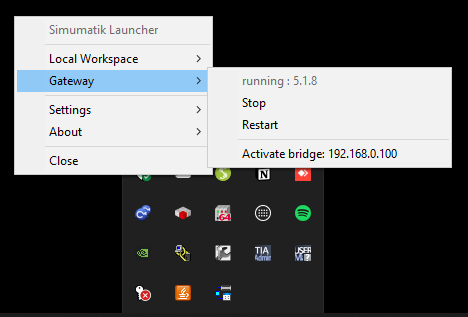Activate Bridge
The Activate Bridge functionality allows you to distribute Simumatik resources across two computers. This can be helpful in scenarios where you want to separate the heavy computational load of the physics engine and Gateway from the 3D rendering engine.
In this setup:
- Host Computer: Runs the 3D Engine and user interface.
- Remote Computer: Runs the Physics Engine and Gateway.
The Host computer connects to the Remote computer via the Bridge, allowing both systems to work together seamlessly.
Benefits of Using Activate Bridge
- Reduce system load on a single computer by distributing tasks.
- Allow programming, PLC communication, and automation testing on one machine while running 3D graphics on another.
- Use high-performance hardware for physics and Gateway processing while keeping 3D rendering on a separate system.
- Improve simulation performance on resource-intensive systems.
- Enable remote simulation where physical access to one computer may not be possible.
- Facilitate collaborative development where multiple users share processing resources.
Setup Instructions
1️⃣ Setup Host Computer
-
Make sure Simumatik Launcher is installed on the Host computer.
-
Close the Simumatik Launcher completely.
-
Open the
config.jsonfile located at:C:\Users\[username]\Simumatik\config.jsonReplace
[username]with your actual Windows user profile name. -
Update the IP addresses for both
Workspace BridgeandGateway Bridgewith the IP address of your Remote computer. -
Start the Simumatik Launcher again.
-
The Launcher icon will appear in the system tray.
-
Stop the Workspace and Gateway (if they are running).
-
Right-click the system tray icon and activate the bridge for both Workspace and Gateway.
2️⃣ Setup Remote Computer
- Make sure Simumatik Launcher is installed on the Remote computer.
- In the system tray, right-click the Simumatik Launcher icon.
- Start both Workspace and Gateway services.
3️⃣ Test and Run
- Login to Simumatik on your Host computer.
- Start the Workspace.
- Connect to the Gateway
- Start the emulation.
Note: The Host computer connects to the Workspace and Gateway running on the Remote computer via the Bridge. The emulation control signals are processed on the Remote computer while 3D rendering is performed on the Host.
Visual Representation
In the following image the 3D engine is working on the Host computer, while the Physics Engine and Gateway are running on the Remote computer. This allows the emulation to receive control signals processed remotely.
Host Computer:
IP address: 192.168.0.24
Workspace
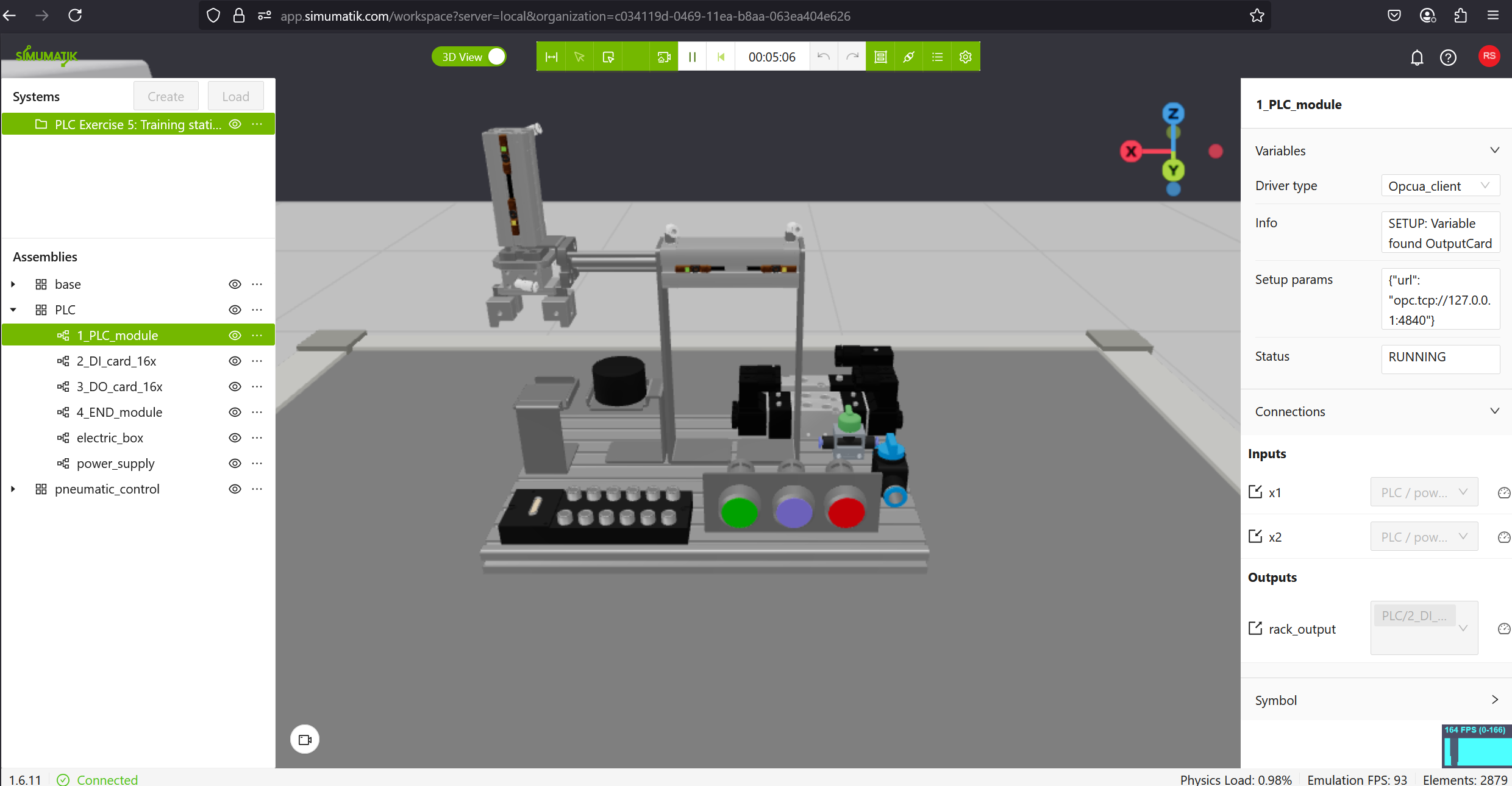
Content of config.json file
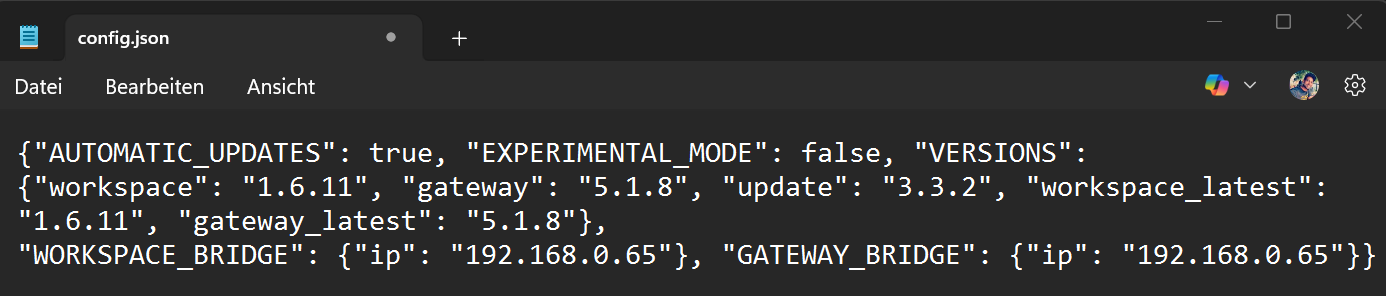
Bridge activated for the Workspace
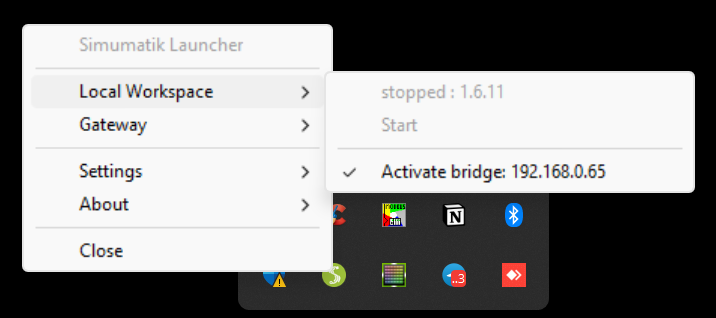
Bridge activated for the Gateway
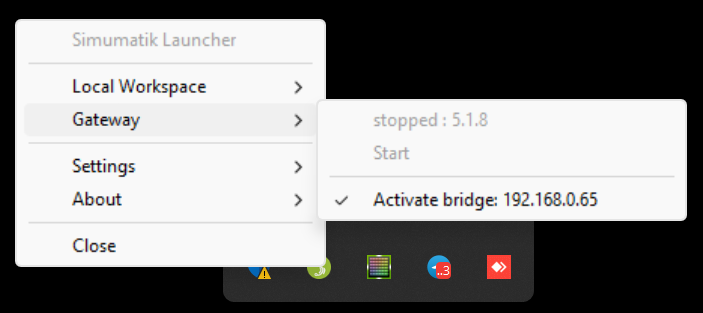
Remote Computer
IP address: 192.168.0.100
Codesys Runtime
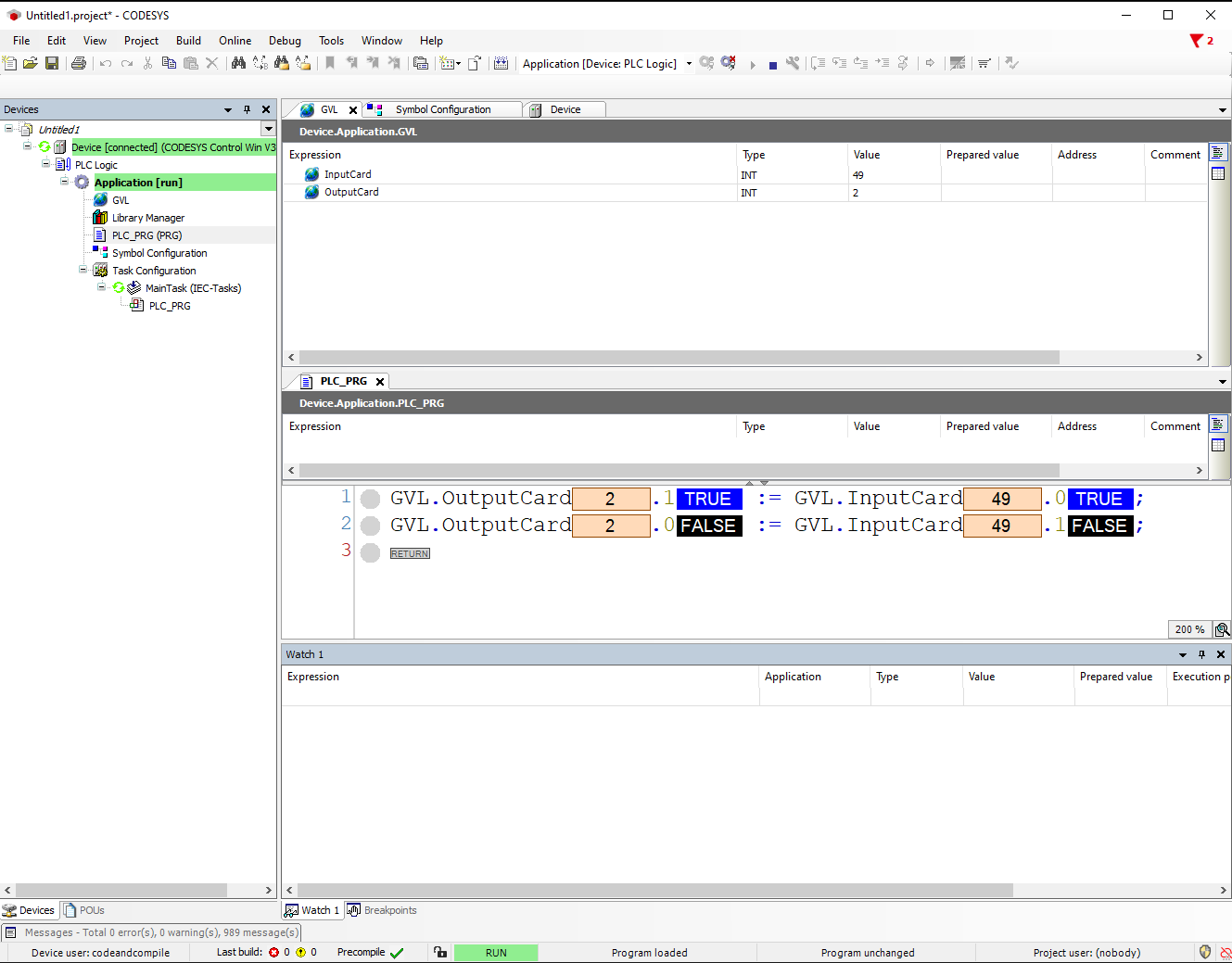
Workspace Running
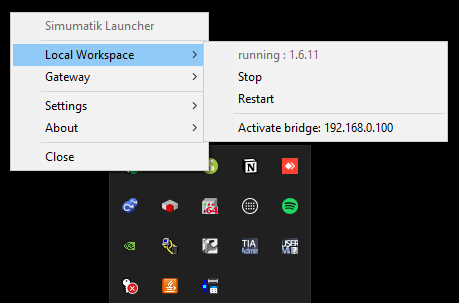
Gateway Running