Launcher
The Launcher is the program that is used to control both the Local Workspace and Gateway.
Installation
When logging in to the app, the status and version of the Launcher will be indicated in the lower right corner.
The Launcher needs to be running on the local computer for the app to detect it, otherwise a message will be displayed asking you to download the latest version of the Launcher.
| Launcher not running | Launcher running |
|---|---|
Usage
Once the Launcher is installed it will automatically update the Gateway and Workspace on every restart. The app communicates with the Launcher so that the Local Workspace and Gateway can be controlled completely from within the app.
Manual control
You can always manually Start/Stop/Restart the Local Workspace and Gateway from the system tray.
Registered device
Once the workspace is started, it will check every 10 minutes if any other users are using the same login credentials. If so, the first workspace will be automatically disconnected.
Troubleshooting
If you are experiencing any issues with the local workspace or gateway, it is recommended to try the following:
- Close the Launcher by right clicking on the Launcher icon in the systray and pressing Close.
- Remove the Simumatik folder located in your user directory.
- Start the Launcher again. The launcher will automatically do a fresh installation of the workspace and gateway.
Launcher Debug File
The Launcher Debug File is a log file generated by the Simumatik Launcher to record internal operations, errors, and exceptions. It is a critical resource for diagnosing issues related to the Launcher, especially when troubleshooting connection problems, startup failures, or update errors.
Purpose
The debug file helps users and support teams to:
- Identify why the launcher may not be starting correctly.
- Diagnose port conflicts or network issues.
- Monitor package update failures.
- Understand unexpected shutdowns or crashes.
Example Log Entries
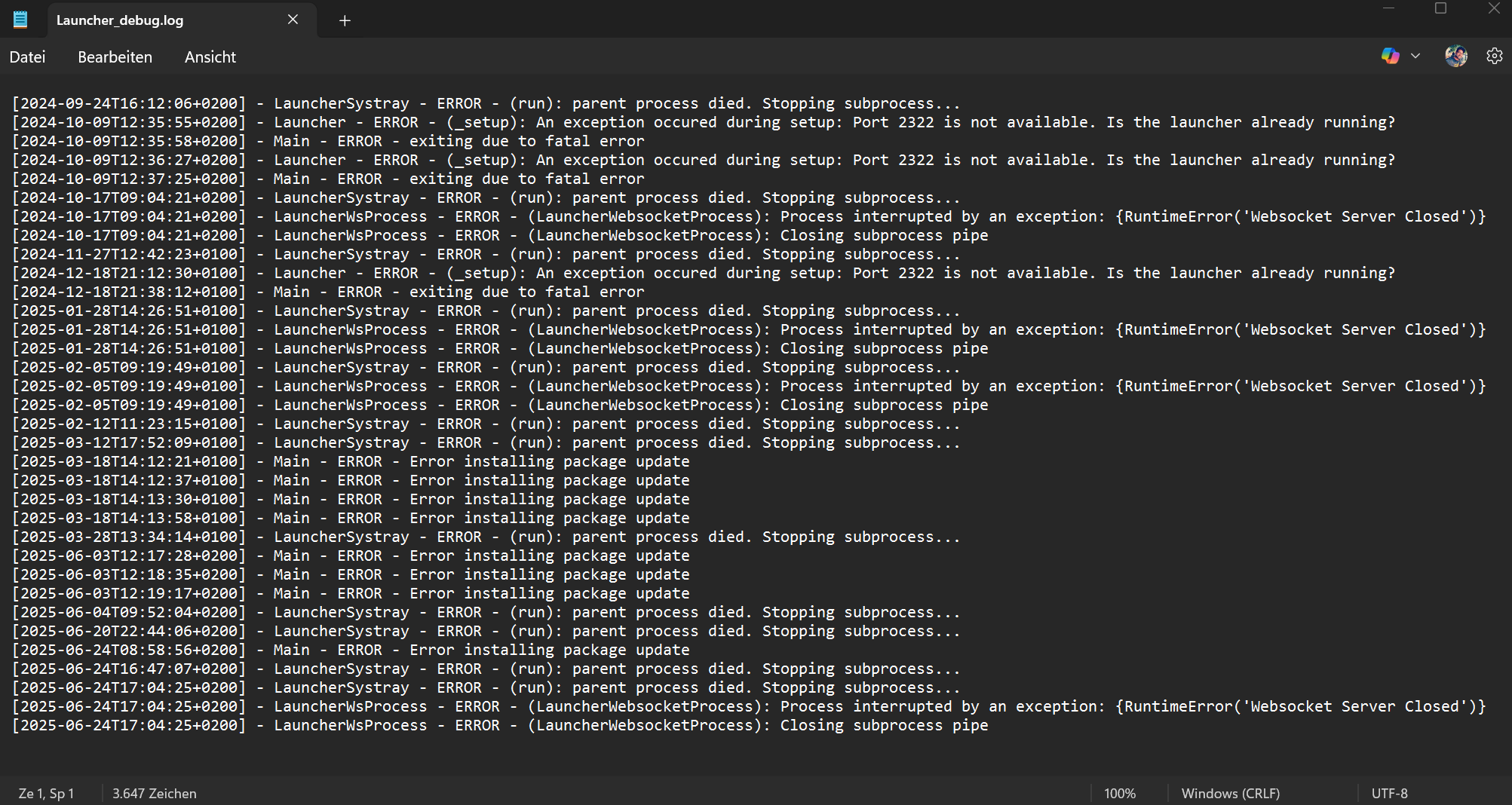
File Location
The Workspace Log File is located at: C:\Users\yourusername\Simumatik
Replace yourusername with your actual Windows user profile name.
The file is typically named Launcher_debug.log. You can open this file in Visual Studio Code (VS Code) for instant update