Navigation and Controls
Scene
The scene is where all the elements are represented visually. The scene uses the standard engineering coordinate system: Z-up.
The axes are represented with lines of the following colors:
| Axis | Color |
|---|---|
| X | Red |
| Y | Green |
| Z | Blue |
Navigation
It is recommended to use a 3-button mouse to use the platform. The minimum requirement is to have a touchpad with 2 buttons (left and right) and make use of Ctrl and Shift keys.
| Select | Pan | Rotate | Zoom |
|---|---|---|---|
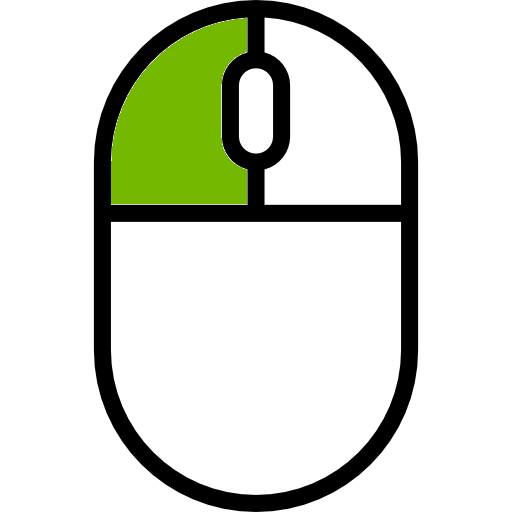 | 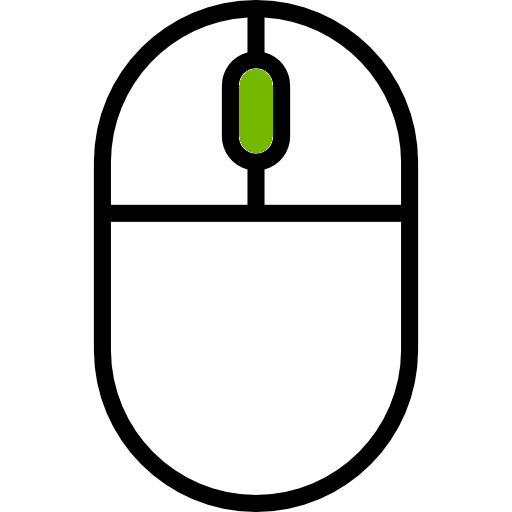 | 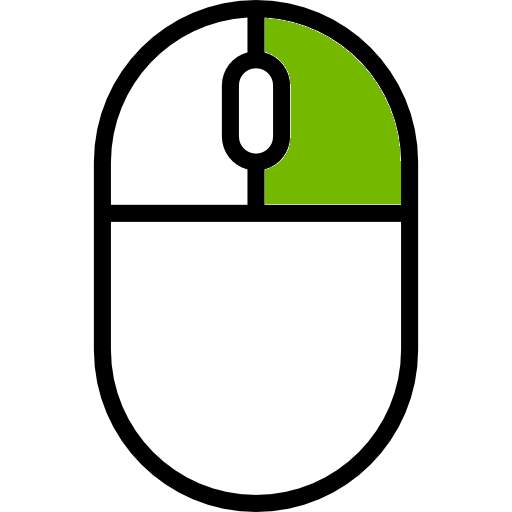 | 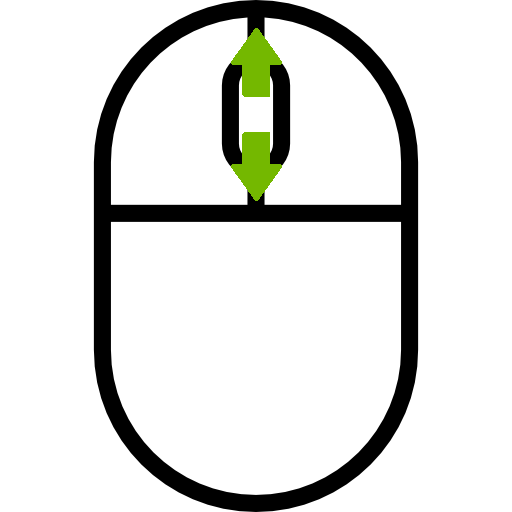 |
| Left click | Hold mid button | Hold right click | Move mouse wheel |
| Shift + Right button | Ctrl + Right button |
The center point used when rotating can be moved by right-clicking on a model at the point you want to rotate around.
Control
If you click on any element it will be highlighted in the panel tree, with green color. The element variables and interfaces will be displayed on the right panel. If the Move or Rotate modes are selected in the toolbar, the axes will be displayed on the element in the scene.
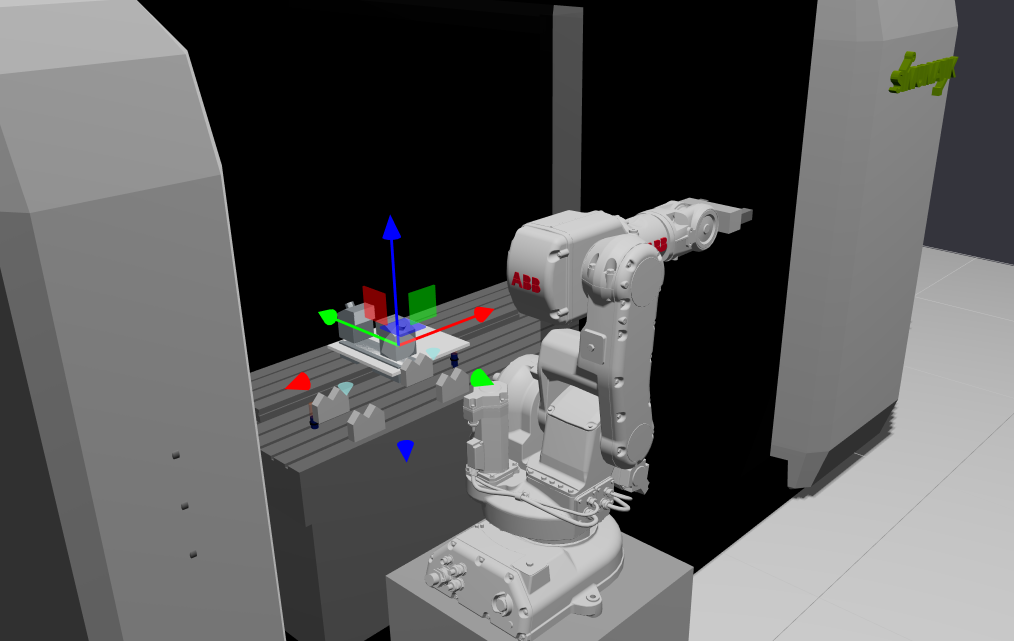
Depending on the selected control mode on the toolbar, move or rotate, different kinds of axes will be visualized to show that the element can be moved or rotated. Both movement and rotation of elements can be done using the axes directly or entering the values for each axis using the tool on the workspace bottom.
| Movement | Rotation |
|---|---|
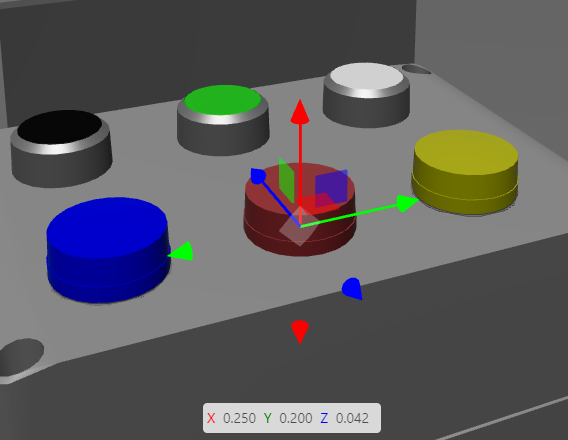 | 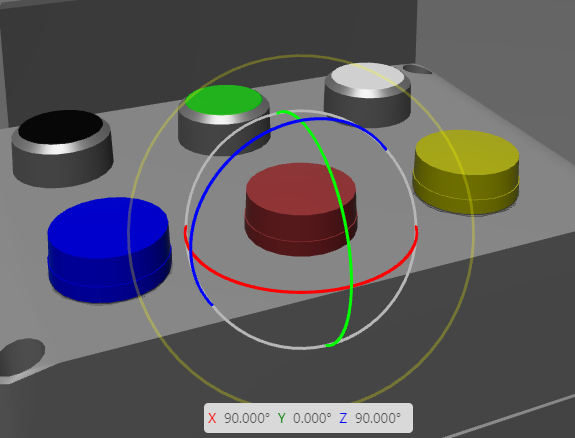 |
Keyboard shortcuts
| Hotkey | Function |
|---|---|
| W | Move |
| E | Rotate |
| Shift+D | Duplicate component |
| Del | Remove component |
| H | Hide item |
| Shift+H | Isolate item (hide everything else) |
| Alt+H | Reveal hidden items |
| N | Show/Hide panels |
| Shift+C | Reset camera |
| Ctrl+Z | Undo |
| Ctrl+Y | Redo |
| Ctrl+0 - 9 | Switch between saved camera views |