Virtual Reality
Simumatik supports multiple ways to experience your systems in Virtual Reality (VR), offering immersive interaction that is ideal for applications like operator training and collaborative simulation. You can explore VR using:
Option 1 Experimental VR Mode (WebXR)
You can enter the workspace in VR using your browser and a compatible headset. Depending on your hardware setup, you can choose between Standalone VR Mode and PC VR Mode.
Some headsets will need access to a PC while others can be used as standalone headsets. If you're rendering the workspace directly in the headset (standalone mode), you will need to run the emulation in an online workspace. If you're using a PC for rendering the workspace (PC VR mode), you can use either a local or an online workspace.
Standalone mode
In standalone mode, the VR headset itself is used for rendering the 3d environment. The workspace utilizes WebXR in VR mode. This means that you will need to use a browser that supports WebXR.
Compatibility
- Wolvic
- Oculus Browser
PC VR mode
PC VR means that your PC is doing the work of rendering the system, which can be an advantage if you have a powerful computer. This also enables you to enter a local workspace in VR mode.
Compatible browsers
- Edge
- Chrome
- Opera
Setup
To enter the platform in PC VR mode, start by connecting the headset to your PC and performing the initial configurations.
Remember to calibrate the VR equipment first, refer to the documentation from the manufacturer of your VR-kit for instructions on how to do this.
Your browser might show a pop-up asking for permissions. Make sure to allow access if you see this window.
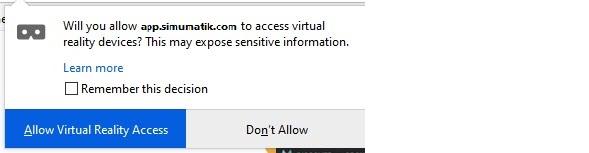
Next, launch a server (either local or online), jump in to the workspace and open the desired system. In order to enable VR support, you just need to press the VR icon in the toolbar found top-center of the screen.
When entering VR, an avatar will be added to the workspace. This avatar is a virtual representation of the users body in the system. This is useful in collaborative systems, where several people can join and be able to interact with each other. This also makes it easier for someone outside of VR to see what's going on in the system.

Option 2: VIROO Integration
Simumatik is also integrated with VIROO, a dedicated Virtual Reality platform developed by Virtualware. VIROO offers a high-performance, scalable VR experience, particularly useful for industrial-scale simulations, training scenarios, and collaborative work environments.
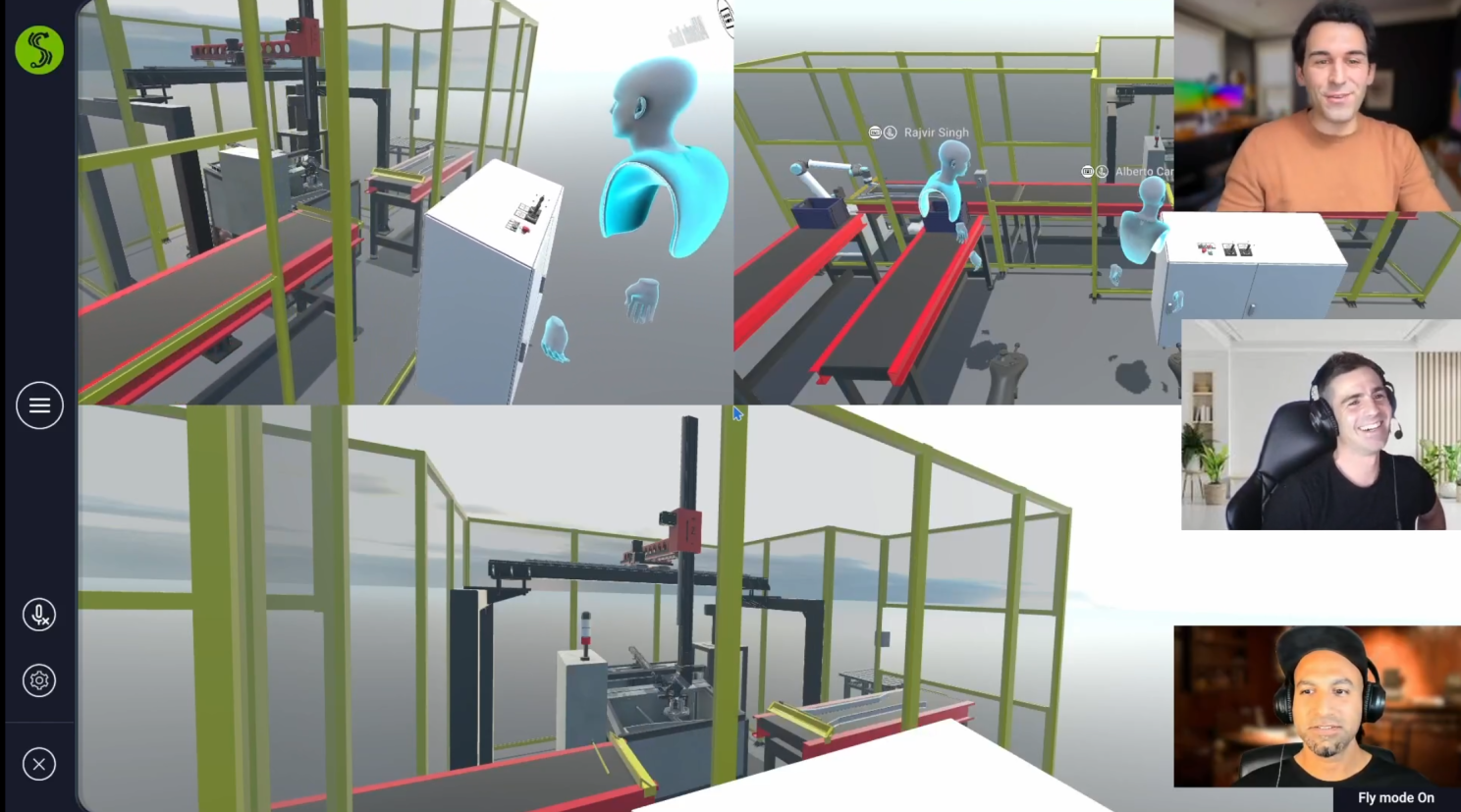
Benefits of Using VIROO:
- Enhanced multi-user support
- Advanced tracking and realism
- Simplified setup for enterprise environments
To Use VIROO with Simumatik:
- Download and install the VIROO app on your VR-supported device.
- Access your Simumatik system via VIROO’s interface.
- Follow the in-app instructions to enter the workspace in VR mode.
VIROO enables a more robust and professional VR experience, making it ideal for training centers, educational institutions, and industrial partners.
You can learn more through this online course.